Although it is well-known as a media player, VLC can also work as a video rotator. In case you need to rotate a video for the right direction, this free open source video tool might be a nice choice. If you’re not familiar with VLC media player, you may have no idea how to rotate video in VLC. No worry! Now we will show you how to use VLC to rotate videos easily. Here we go.
Step 1 Install and launch VLC media player
Step 2 Import your target video
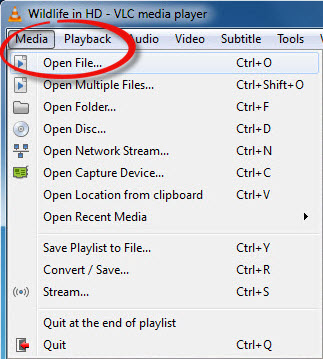
Step 3 Pick the right options
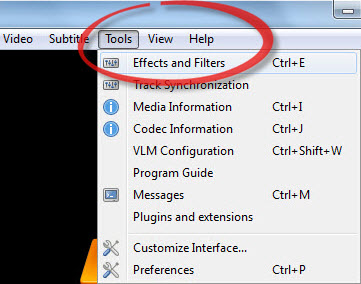
Step 4 Start to rotate the video in VLC
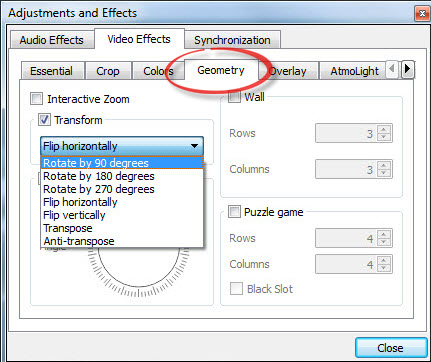
More Tips:
Rotating a video with VLC media player can be very quick and easy, but VLC rotate video not working issues often occur. In this situation, you can choose an amazing VLC alternative – Joyoshare Media Cutter.
Joyoshare Media Cutter is not only a video cutter, but also a powerful video editor. The software enables you to edit and rotate a video in the way you like. Besides, you can also crop the video, adjust the contrast and brightness, saturation and hue, apply special video and sound effects to the video file, and add watermarks, subtitles and texts, etc.
Moreover, Joyoshare Media Cutter allows you to rotate and save the video in many popular formats and share it on the social media such as YouTube, Facebook, Vimeo, etc. Rotating a video in Joyoshare can’t be easier, and the simple guide is as following.
Key Features of Joyoshare Media Cutter:
Cut and rotate a video with high quality
Support tons of video and audio file formats and portable devices
Contain all the basic editing features including cutting, trimming, cropping, adding special effects, etc
Lightning-fast video conversion speed
For more info, you can visit the source:
https://www.joyoshare.com/video-cutting/rotate-video-with-vlc.html
You May Also Like: