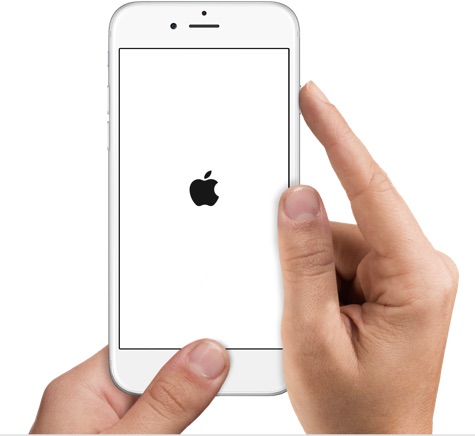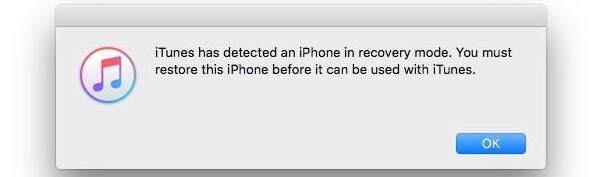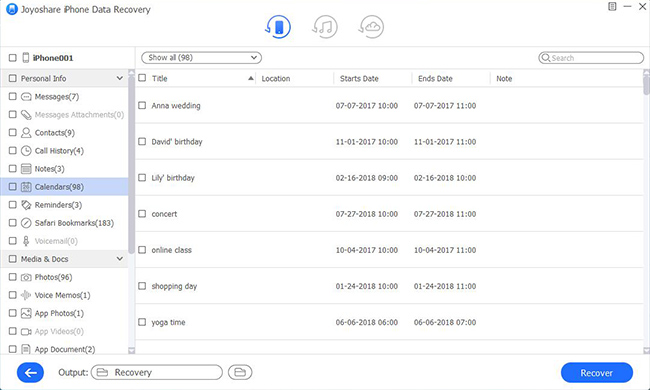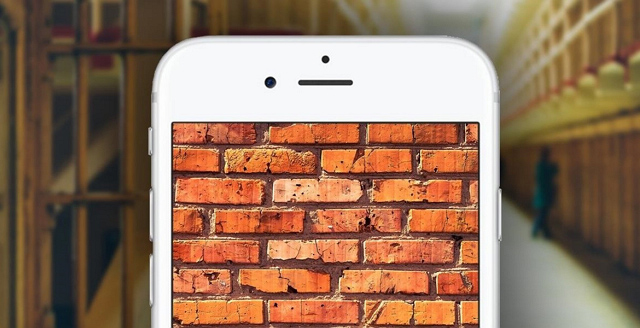When your iPhone is bricked, it can be a very vexing experience because you can hardly do anything with it. Just as well, some methods have proved to be effective to help you fix bricked iPhone by yourself.
#1 Force Restart iPhone
If your iPhone suddenly becomes frozen, the first thing you should do is try to restart it. All you have to do here is press and hold the “Home” and “Power” buttons to at the sometimes until the apple logo appears on the screen of your iPhone. It is important to charge the battery before attempting this process if you suspect the battery hard anything to do with the bricking out of your iPhone. In many cases, this will solve the problem. However, in other cases, your iPhone may not even start and if it restarts, it is likely to get stuck on the apple logo screen. If your iPhone restarts and gets stuck somewhere, you need to restore it to the factory settings.
#2 Restore iPhone using iTunes
One useful workaround to fix an iPhone that becomes bricked or gets stuck on Apple logo, or white screen after hard reset is to restore it with iTunes. The steps are listed here for you:
Step 1. Get the latest version of iTunes app installed on the trusted computer and open it. Now using a USB cable connect your iPhone to the computer;
Step 2. On the iTunes app, find your iPhone symbol, tap on it and go to “Summary” > “Restore iPhone” to start the process of restoring it to factory settings;
Step 3. The system may ask you if you want to restore from a previous iTunes backup. If you have made a recent iTunes backup, accept the option. If not, reject it and it will go all the way to the factory settings.
#3 Restore to Factory Settings via DFU Mode
If your iPhones is disabled still after it bricked out, you can try to put it to DFU mode and in iTunes to have a quick repair. Simply follow the instructions below:
Step 1. Run the up-to-date iTunes on your trusted computer;
Step 2. Plug iPhone to the computer with an USB cable;
Step 3. Press and hold the “Home” and “Power” buttons simultaneously for about 10 seconds before releasing the “power” button while continuing to hold the “Home” button until the iTunes app indicates that it has detected an iPhone in recovery mode;
Step 4. Now click on the “OK” button on the iTunes app to start restoring the iPhone. iTunes will restore your iPhone to the factory settings and then install the latest iOS version. Once it is done, disconnect iPhone and restart it again to have a check.
#4 How to Fix Bricked iPhone without Losing Data
When your iPhone gets bricked, all that matters is how to protect your personal data from being lost or damaged. This means it’s necessary to select a surefire way to repair iPhone without causing data loss. For all,
Joyoshare UltFix is a worth-expecting iPhone system recovery.
It offers the ability to free and instantly exit recovery mode automatically with one click. Most of all, aside from iPhone bricked, it also functions to fix iPhone is disabled connect to iTunes, iPhone boot loop, iPhone keeps turning off, iPhone stuck on the loading screen, etc. with no data loss. Else, it works to factory reset iPhone without passcode. To make full use of it and know how to fix a bricked iPhone without restoring, follow the guide here to get started:
Step 1. Open the downloaded Joyoshare UltFix iOS system recovery on your computer. Make sure there is a stable and strong network connection all the time. Then connect your bricked iPhone and press the “Start” button.
Step 2. You will be prompted to select a repair mode. To make no data loss during the whole process, simply select “Standard Mode” and next follow the onscreen steps to boot iPhone to either DFU or recovery mode.
Step 3. Confirm device model for your bricked iPhone and check the iOS version to “Download” the correct and matchable firmware package. Finish downloading and verification.
Step 4. Click on the “Repair” button and this program will start to unzip the verified firmware package and fix the iOS. This should take a few minutes before the process is completed. Be patient enough to wait it ends so that your bricked iPhone can be repaired without problem.