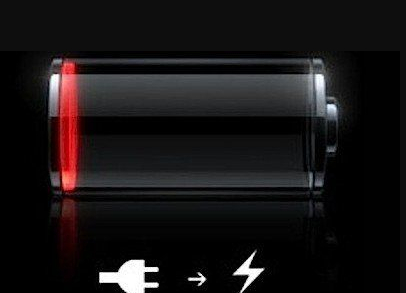
That iPhone displays the low-battery image and is unresponsive is not rare in daily life. There should be lots of iPhone users who undergo this problem. If you were one of them, worry no more here. Top 7 solutions are concluded below. Pick whatever one you consider suitable.
- Causes of the Problem
- Method 1: Check Charging Devices
- Method 2: Switch Outlet
- Method 3: Force Restart
- Method 4: Clean Charging Port
- Method 5: Update iOS
- Method 6: Repair Losslessly
- Method 7: Apple Support
Reasons Why iPhone Displays the Low-Battery Image and Is Unresponsive
1. Check the Charging Accessories

2. Try the Wall Socket to Fix iPhone Displays the Low-Battery Image and Is Unresponsive

3. Force Restart

4. Clean Port to Fix iPhone Displays the Low-Battery Image and Is Unresponsive
Unable to being charged is one of the main reasons to iPhone displays the low-battery image and refuses to turn on, and that may result from the problems with the charging port. Aside from being undamaged, the charging port should be clean enough. A phone with a dusty charging port is subject to charging problems. Thus, it is necessary to clean up the port of your phone when it cannot be charged.

5. Fix iPhone Displays the Low-Battery Image and Is Unresponsive by Installing New Update
If your phone is only unresponsive when the battery is low but still able to get charged, maybe you should try updating the iOS to eliminate the system bugs or glitches that could lead to this scenario. Charge your iPhone, then conduct the following steps to update it to the latest iOS.

6. Fix Displays the Low-Battery Image and Is Unresponsive without Data Loss
If the above solutions do not end up well, then Joyoshare UltFix can help you get rid of the problem without any data damage. This software is designed to fix more than 30 issues on almost all models of iPhone, iPad, and iPod in the safest way.
Maybe you are unable to put your unresponsive iPhone into the recovery mode or DFU mode, and maybe iTunes doesn’t recognize your phone when your try to restore it. But those problems will be gone as soon as you get Joyoshare UltFix, for that it can put your iPhone into the recovery mode without iTunes. Don’t worry, this operation is free.
Key Features of Joyoshare UltFix iOS System Recovery:
Fix 30+ iPhone problems without losing data
Support iOS 13 and almost all iPhones, iPads and iPods
Put your iPhone into the recovery mode free of charge
Two modes to fix problems with different severity



7. Contact Apple for Help
What we must admit is that the issue is very likely the result of hardware damages, e.g. broken battery. Some may try to repair the phone on their own, but it should be noticed that this operation may result in even bigger damages. Therefore, when all the previous options fail, it would be better if you can go to the nearby Apple outlets to ask for repairing service. This is the last and safest solution.
