What is the feeling when you try to recover lost/deleted data from your iCloud backup files, but find yourself forgetting iCloud login password? I guess it’s like going through both ups and downs of your life and you end up being teased by yourself. Well, it don’t matter; just keep calm and follow our steps to learn 4 effective solutions to reset forgotten iCloud password from now on.
Part 1. What’s iCloud Password?
Part 2. How to Reset iCloud Password on iPhone & iPad & iPod Touch
Step 1: Ensure your iDevice has iOS 10 or later and head to “Settings” on iPhone/iPad/iPod touch.
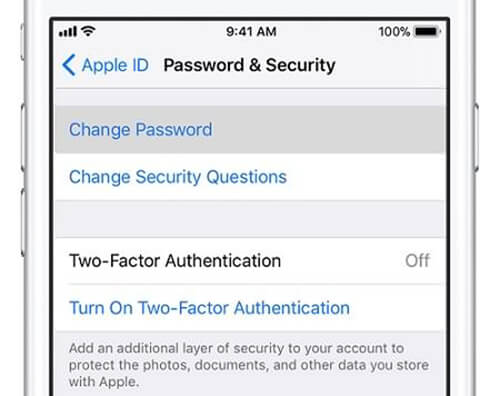
Step 3: If there is no iCloud account on your iOS device, just click “Settings” > “Sign in to your [iDevice]” > “Forgot Apple ID or Password” and then follow the instructions. (For iOS 10.2 or earlier, you should press “Settings” > “iCloud” > “Forgot Apple ID or Password”)
Part 3. How to Reset iCloud Password via “Apple ID” Page
Step 1: Direct to Apple ID account page and hit “Forgot Apple ID or password”. If it asks you to confirm your phone number, just skip this part and jump to see the next solution.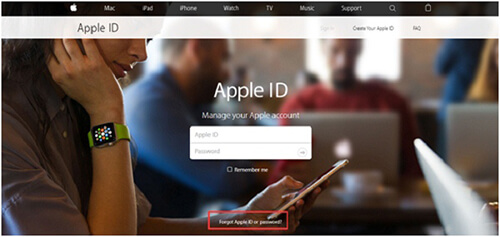
Step 2: You have to enter your Apple ID to get started and meanwhile click “Continue” button.
Step 3: Now figure out which mode you choose to reset iCloud password: 1) “Answer security questions” – answer the displayed security questions; 2) “Get an email” – get an email from your rescue email address; 3) “Recovery Key” – refer to guide for two-step verification or two-factor authentication.
Note: Having reset iCloud password, you ought to sign in again with a new password. Perhaps, there is need to update your password in “Settings” on your iDevice.
Part 4. How to Recover iCloud Password via Two-factor Authentication
Two-factor authentication is Apple’s security method applied to iDevices (iPhone/iPad/iPod touch) on iOS 9 or later, Mac on OS X EI Capitan or later. If you enable this two-factor authentication option, your trusted devices and phone numbers can be used to verify your identity with a passcode or password when signing in.
Step 1: Navigate to Apple ID account page and simply tap on “Forgot Apple ID or password”.
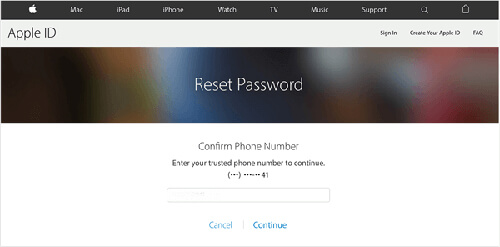
Step 2: Likewise, enter your Apple ID and press “Continue” to go on following steps.
Step 3: Given that you have enabled two-factor authentication, you are required to confirm phone number for your trusted device. Then type in the phone number to continue.
Step 4: Hereafter, opt for “Use trusted phone number” and an authentication code will be sent to your device instantly. Use the received code to reset iCloud password.
Note: Assuming that you have no way to access the device, you might as well choose “Reset from another device” to take the aid of another device to receive verification code.
Part 5. How to Reset Password for iCloud via Two-step Verification
Step 1: Similarly, go forward to Apple ID account page and press “Forgot Apple ID or password”.
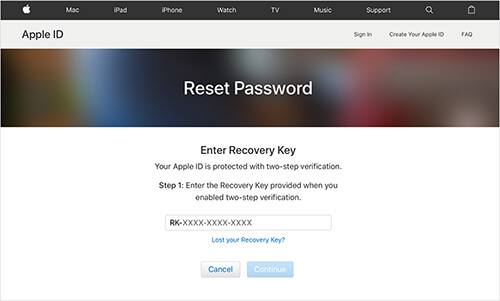
Step 2: Enter your Apple ID and choose the option to reset iCloud password. Next tap on “Continue” to bring up next step.
Step 3: You are supposed to enter the “Recovery Key” provided when you enabled two-step verification.
Step 4: Choose a trusted device and then you will receive a verification code soon, which can be used to create a new password for your iCloud.
For more info, please visit the source page:
https://www.joyoshare.com/troubleshooting/forgotten-icloud-password.html
You May Also Like: