
These two modes, DFU mode and recovery mode, are frequently used by iPhone/iPad/iPod users to help fix a software problem. You may know a little about them, but do you really know what they are? What’s recovery mode and what’s DFU mode? When you can use them to fix iOS issues? How to get into/out recovery mode or DFU mode separately? Today, we will explain all aspects of DFU mode vs. recovery mode in this article completely.
- Part 1. Basic Info about Recovery Mode
- Part 2. Basic Info about DFU Mode
- Part 3. Differences between Recovery Mode and DFU Mode
- Part 4. What to Do When Your iDevice Stuck in Recovery Mode or DFU Mode
Part 1. Recovery Mode – What You Need to Know
1.1 What Is Recovery Mode?
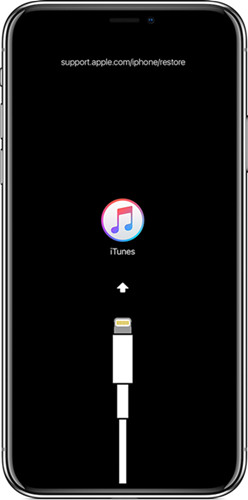
1.2 When to Use Recovery Mode?
- • iTunes recognition is hampered on the device or it signals that it is in recovery mode.
- • Your phone displays the connect to iTunes screen.
- • iPhone resetting when you have completely forgotten your passcodes. The device will erase all data and start afresh as a new device.
- • You do not have the passcode to remove the device from the USB restricted mode.
- • A previous jailbreak prevents you from installing an upgrade.
- • You want to clean up the OS after a jailbreak.
1.3 How to Enter/Exit iPhone Recovery Mode
- • For iPhone 6s and earlier versions, the process involves use of the Home button on your device’s screen. You should follow these steps:
Step 1: Connect your iPhone to a computer that has the iTunes application and launches the app.
Step 2: Firmly press without releasing the Home button as well as the Lock button on the side or top of the device.
Step 3: Keep the buttons pressed even after the screen displays the Apple logo and only release them when the recovery mode is displayed.
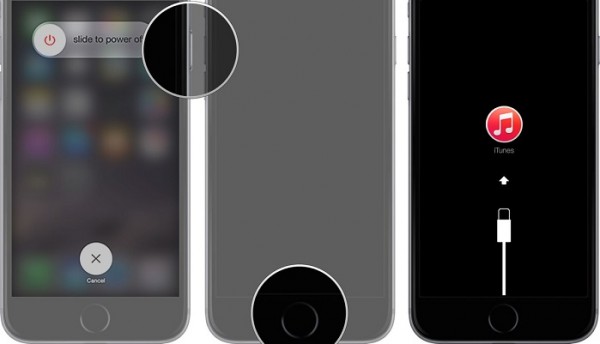
- • For iPhone 7 and 7 Plus their process as they were the first iPhone versions without mechanical Home buttons. You should enter the recovery mode using the following procedure:
Step 1: Connect your device to a computer and launch the iTunes app on the computer.
Step 2: Simultaneously press the Volume Down and Side buttons without releasing.
Step 3: Press the buttons on after the Apple logo is displayed and release after display recovery mode on the screen.
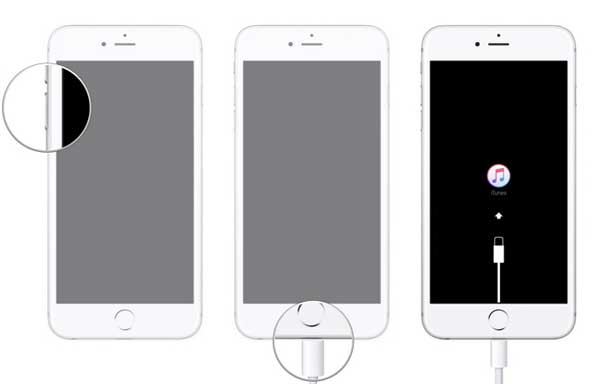
- • For iPhone 8, X and newer versions, the process of pressing the buttons should be swift in the following manner:
Step 1: Launch iTunes on your computer after connecting the phone.
Step 2: Press and release the button for Volume Up.
Step 3: Repeat the pressing for the Volume Down button.
Step 4: Press without releasing the Side button even after the iPhone displays the Apple logo.
Step 5: Release the Side button when the screen display says recovery mode.
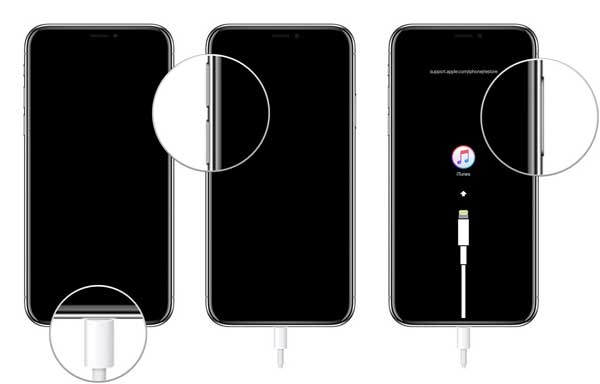
Part 2. DFU Mode – All You Should Know
2.1 What Is DFU Mode?

2.2 When to Use DFU Mode?
- • Firmware upgrade or downgrade.
- • Performing your device when it is tethered after jailbreaking.
2.3 How to Enter/Exit iPhone DFU Mode
- • For the earlier versions (up to iPhone 6S) follow this procedure:
Step 1: Use a cable to connect the device to a computer that has the iTunes app and start the app.
Step 2: With the device turned off hold both the Home and Lock buttons simultaneously for 10 seconds.
Step 3: Release the Lock button but continue pressing the Home button until the iTunes app detects a phone under recovery. The device’s screen will, however, remain totally black.
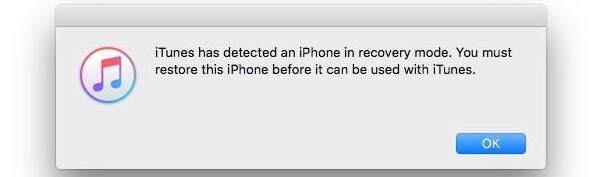
- • For iPhone versions 7 and 7 Plus:
Step 1: Connect the device to a computer by way of a USB cable.
Step 2: Simultaneously press both the Side and Volume Down buttons.
Step 3: With the Volume Down button still pressed stop pressing the Side button.
Step 4: The iTunes app you launched on your computer should have recognized a device in recovery mode and the iPhone screen should be dark.
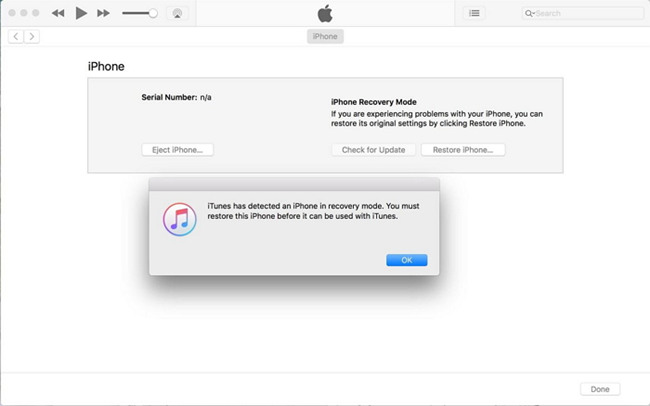
- • For iPhone versions 8 and later on:
Step 1: Launch the iTunes app after connecting the device by way of a USB cable.
Step 2: Swiftly press both Volume buttons starting with the upper one.
Step 3: Press down the Side button until the screen is darkened and press down both the Volume Down and Side buttons.
Step 4: Release the Side button after 5 seconds but keep the Volume Down button pressed.
Step 5: iTunes app will signal you that a device under-recovery has been detected.
Part 3. Key differences of the DFU Mode vs. Recovery Mode
- • The recovery mode uses iBoot while the DFU mode bypasses the bootloader.
- • The recovery mode is for phone restoration using its current software while the DFU mode is needed for a firmware upgrade or downgrade.
- • There are much more difficulties when users want to put iOS device into the DFU mode and many of them have reported that they usually failed to do it.
Part 4. How to Fix iPhone Stuck in Recovery Mode or DFU Mode
- • A hard reset in accordance with the pattern applicable for the phone version.
- • Perform a phone recovery using iTunes.
• Use Joyoshare UltFix to fix the phone swiftly and with zero data loss. The process is relatively simple with this program, as you need to connect your iPhone to a computer where the program has been downloaded and installed. You then choose a recovery mode such as Standard Mode and then download a suitable iOS firmware. The repair takes several minutes, and your iPhone’s condition remains intact.

- • Visit an apple store for your device to be serviced.
For more info, you can visit the source page here:
https://www.joyoshare.com/reviews/recovery-mode-vs-dfu-mode.html