
To make your video more amazing, you can try those interesting sound effects and apply them to the video. Then how can you add sound effect to video files? One of the best solutions is to use Joyoshare Media Cutter. It provides many different special sound effects that will make your video clip stunning. To realize it, let’s see how to apply sound effects to video with Joyoshare.
Part 1. Joyoshare Media Cutter – Best Tool to Add Sound Effects to Video
As the name suggests, you will firstly consider Joyoshare Media Cutteras a single-function cutter to deal with your video only. If you think so, you are wrong ultimately. In fact, it can not only help you cut unwanted sections off as a dedicated video cutter, but also let you add special effects to your video as a professional video editor. With this brilliant assistant, you can get an access to add sound effects to video in the way you prefer. Alternatively, it has ability to trim definite portion, crop certain area, rotate video, adjust aspect ratio, use video effects, change parameters, like brightness, contrast, saturation, etc. customize stylized watermark and insert subtitle and so on.
Most of all, Joyoshare Media Cutter can support a wide range of video formats, including MP4, M4V, MKV, MOV, WMV, AVI, 3GP, DV, DivX, ASF, OGV, MPEG, FLV, SWF, TS, TRP, etc. Meanwhile, it also enables you to specify configuration info, such as resolution, bit rate, sample rate, codec, channel, etc. at your own will. Anyway, you can enjoy hassle-free solution to add sound effects to your video losslessly.
Key Features of Joyoshare Media Cutter:
Apply cool sound effects to video with easy one-click
Cut, trim, crop and join video files at fast speed
Support various video and audio formats
Convert video to desired format or popular device
Making configuration-resetting possible
Extract audio from video and cut audio for ringtone easily
Part 2. Quick Guide to Add Audio Effects to Enrich Specific Video
Step 1 Run Joyoshare Media Cutter to add video

Step 2 Add sound effects to the video
 at the lower right corner so that all your video cuts will be displayed orderly. Afterwards, hit the edit button
at the lower right corner so that all your video cuts will be displayed orderly. Afterwards, hit the edit button 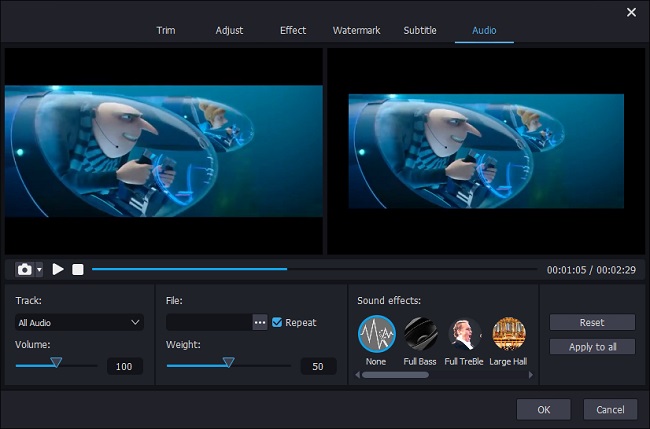
Step 3 Produce new video file

For more info, please visit the original source:
https://www.joyoshare.com/video-cutting/add-sound-effects-to-video.html
Related Articles:
