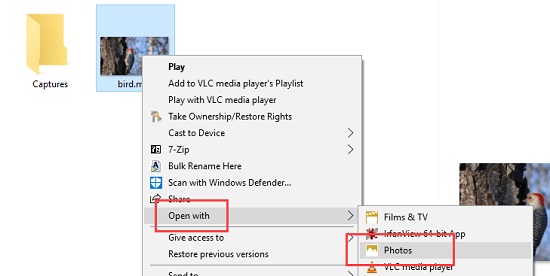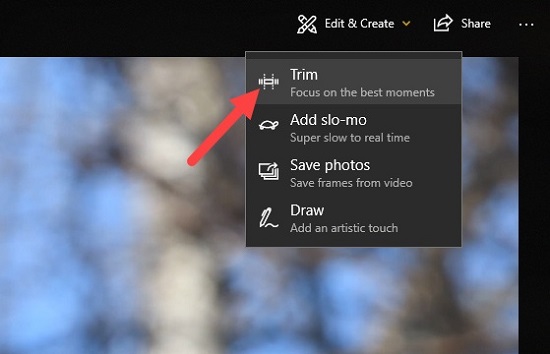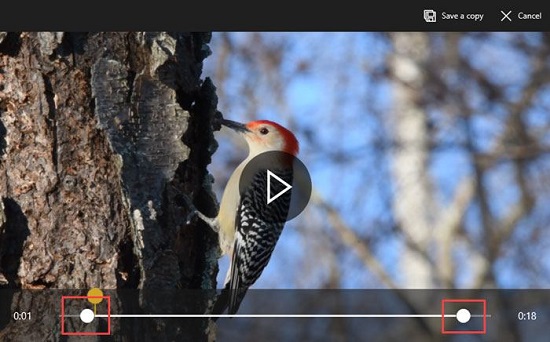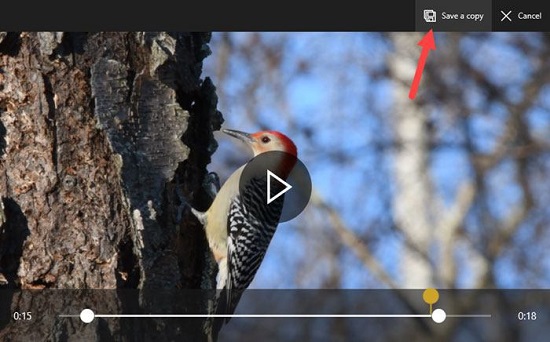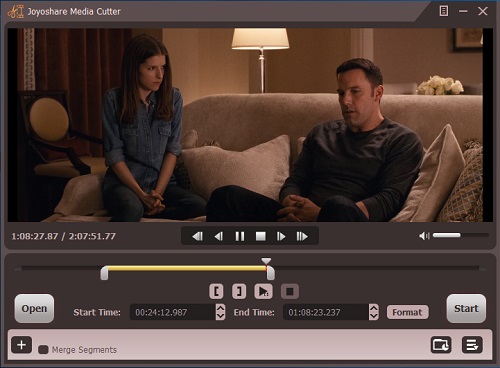Do you have any large videos need to be cut into small pieces, so that you can upload it quickly to the Internet and share with your friends? What video cutter software would you like to choose? Fortunately, if you’re a Windows 10 user, Microsoft has provides a built-in video editor called Photos to help you trim any video file easily. You don’t have to download and installed a third-party video cutting app on your computer. Now let’s see how to cut videos on Windows 10 without losing any quality.
Step 1 Open Photos app
Firstly find the video file you want to trim on your computer drive and then right-click Open With > Photos.
Step 2 Adjust settings
Once it’s launched, click on the video and you’ll see a menu bar come across the video. Click Edit & Create > Trim.
Step 3 Set trimming section
Now simply move the starting and ending sliders to select the video segment you want to keep. By clicking on the “Play” icon, you can preview how the video looks after trimming.
Step 4 Start to trim the video
When the trimming part of the video is set ready, click on the “Save a Copy” button at the top. Depending on the file size, quality, and resolution, it can take some time to create a copy of the trimmed video for you.
Step 5 Edit the name of the trimmed video
Once done, go back to the same folder where you’ve saved the original video file, and you will find the newly cut video with “Trim” at the end of the file name. You can then rename the trimmed version as you like so that you can easily recognize it later.
More Tips:
If you don’t want to install any extra software on your PC, then the Photos app could be the best option for you to trim videos on Windows 10. However, we must note that the Photos app on Windows 10 is not a fully functioning editing tool but a simple solution that focuses on easy video cutting only. If you are looking for a more powerful video trimmer that has complete cutting and editing options, you can choose other professional video cutter software like Joyoshare Media Cutter.
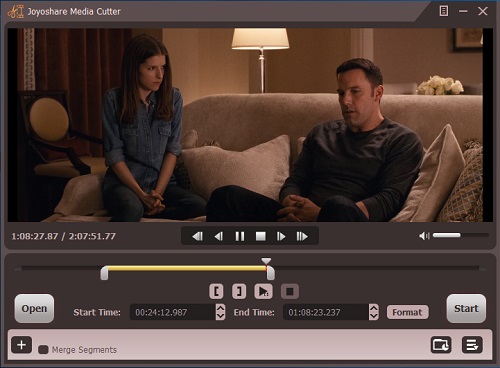
Joyoshare Media Cutter is a complete media splitter well designed to trim and cut any video into small segments while keeping the lossless quality of the video. Besides, it can save the video cuttings to popular formats, such as HD MP4, WMV, FLV, MOV, AVI, etc. as well as mobile devices like iPhone, Android, Windows Phone, game consoles, smart TVs, etc.
You can also use this smart tool to cut audios into other formats and merge the multiple video clips being cut from the same video into a brand new one. All trimmings will complete at 60X faster speed.
Key Features of Joyoshare Media Trimmer:
Cut all videos and audios with lossless quality
Save video and audio cuttings in any popular format
Split media at up to 60X faster speed on Windows 10
Merge different segments to a new file
If you want to know more, please visit the original source:
https://www.joyoshare.com/video-cutting/trim-videos-on-windows-10.html
Author: Joyoshare
Joyoshare is a multimedia and iOS software developer and provider specialized in the video field for years. With advanced technologies and a professional R&D team, Joyoshare is dedicated to developing the best video audio solutions and iOS utilities, including screen recorder, video cutter, video editor, video repair, iPhone data recovery, iPhone passcode unlocker, iOS system recovery, etc. to customers all around the world. With thoughtful and high-quality service, Joyoshare has won a high reputation from millions of users from the past years.
View all posts by Joyoshare